
Simple Linux Commands for Beginners
Mert Kuzer
R&D Engineer
Aktif Mühendislik
Along with the developing technology, now all the devices have become the high processing powered smart devices. Developers need an operating system to manage these systems easily. In recent years, Linux has shut down a very large part of this gap. In this article, we will examine the terminal and several simple Linux commands.
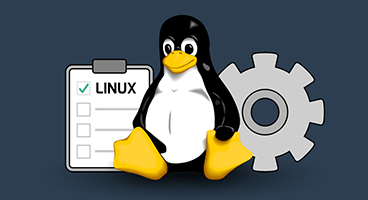
I. INTRODUCTION
Linux is the kernel of an operating system. People who are interested in computer-based electronic systems in the name of UNIX have certainly heard it somewhere. Linux is a UNIX clone. Linux was created by Linus Torvalds using a language base developed by MIT called Scratch. Linux is free and open-source software. You can share this with your own name by making a small change on Linux. There are a lot of Linux distributors, and they are called “distros”. Some of these:
- Ubuntu Linux
- Red Hat Enterprise Linux
- Linux Mint
- Debian
- Fedora
- Arch Linux
- Manjaro
Linux is usually used on servers at 90%. That’s why Linux is fast, reliable and free. The biggest problem using a Windows based server is the price. This problem can be overcome with Linux. The world’s 80% smartphone operating system is also based on Linux. For example, the Linux Kernel was built in Android. To give a small example of security, many computer viruses in the world affect Windows, but it does not affect Linux.
II. LINUX SHELL “TERMINAL”
The terminal is simply a program. It takes the commands that the users have entered and gives them to the operating system to process. It shows the results of the commands and the output on itself. It mean that, it is the main bridge between the operating system and the user. Linux distributors come with a GUI (Graphical User Interface), but, Every Linux has a CLI (Command Line Interface). In this section we will discuss the simple commands we can use in the Linux Terminal.
There are some shortcuts to open the terminal on Linux. “Ctrl + Alt + T” is used to open a terminal on Ubuntu Linux. On a system with a Gnome interface, Terminal can be reached with Alt+F2 and “gnome-terminal” commands.
III. LINUX COMMANDS
1. pwd
When we first open the terminal, it starts in the home file of the user you are logged into. If we want to know which file we are in, we write “pwd” command. This command shows us exactly which folder we are, starting with roots. Root is the main base of a Linux system. The root is indicated by an oblique line (/).

2. ls
The “ls” command is used to know which files are in your current directory. Using “ls -a” command you can see all hidden files.

3. cd
“Cd” is the command used to go to a directory. For example, if you are in the Home folder and want to go to the Downloads folder, you can type “cd Downloads”. Remember that this command is case-sensitive and you must type the name of the folder exactly as it appears. The “cd ..” command is used if you want to go back from the current folder or exit the upper folder.

4. mkdir & rmdir
The “mkdir” command is used when you need to create a folder or directory. For example, if you want to create a directory named “TEST” you can type “mkdir TEST”. “Rmdir” is the command used to delete a directory. However, rmdir can only be used to delete an empty directory. If you want to delete a folder full of it, you need to use the command “rm -r folder name”.
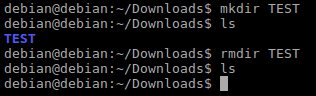
5. touch
The “touch” command is used to create a file. This file can be anything. For example, you can create a zip file or txt file with same command.

6. man & -help
The “man” command is used to learn more about how a command is used. For example, “man touch” shows the manual pages of the touch command. If we type a command and add “-help” to it, we get the same result as the manual output.
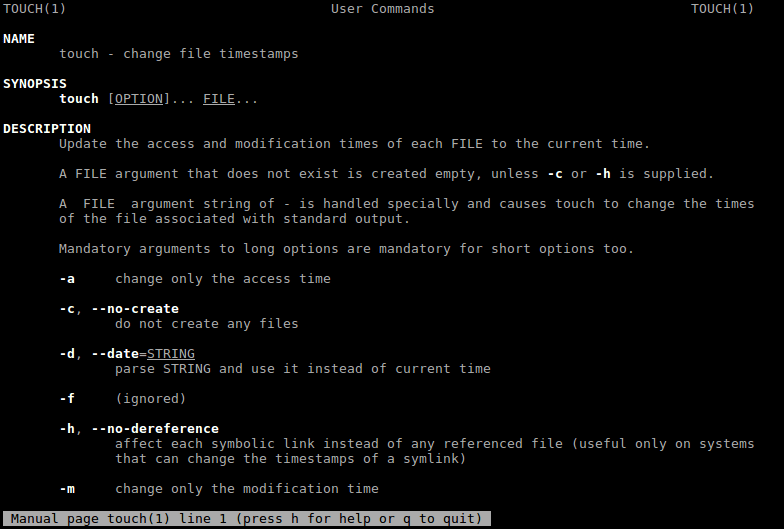
7. cp
The cp command is used to make a copy over the command line. It takes two arguments; location of the file to copy, the second is the location to copy.

8. mv
The mv command is used to move files through the command line. We can also use the mv command to rename a file. For example, we want to change the name of the file “copytest.txt” to “newcopyTest.txt”. We can do this with “mv copytest.txt newcopytest.txt” command.

9. nano & vi
Nano & vi are text editors that are currently installed on the Linux command line. Nano is a good text editor that displays colorful key words and recognizes most of the languages. Vi is simpler than nano. With this command you can create a new file or you can edit the file using this editor.
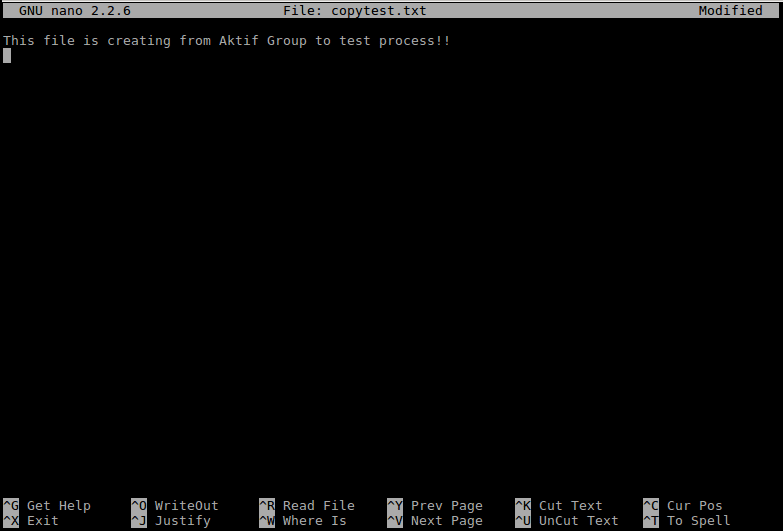
10. sudo
Sudo is a commonly used command on the Linux command line. Sudo comes from “SuperUserDo”. This command can be used if an operation requires root privileges to be used, or if administrative access requires access. For example, by using the “sudo su” command, we can start processing with admin authority on the system.

IV. RESULT
When we look to result, Linux is an endless world, and with the simple Linux commands I mentioned above, beginners can start to take their first steps without any difficulties.


